WSO2 APIM 3.0.0- endpoint connection timeout solution
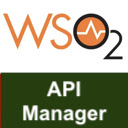
Hello everyone, in this post I'll share some of the important configurations of WSO2 API Manager for backend API connection. Problem Recently I faced a strange issue of connection timeout of my backend API endpoint i.e. due to performance issue of my backend API, WSO2 API manager failed to get a response from my backend API and faulted with 'Connection Timeout' error. Below is the response that my API manager sent when such an issue arises- Http Code: 500 Response: <am:fault xmlns:am=\"http://wso2.org/apimanager\"> <am:code> 101504 </am:code> <am:type>Status report</am:type> <am:message>Runtime Error</am:message> <am:description> Send timeout </am:description> </am:fault> Cause Backend API did not respond within the stipulated time frame due to the performance is...


