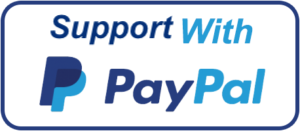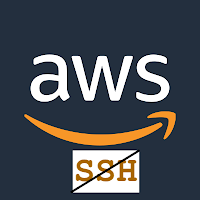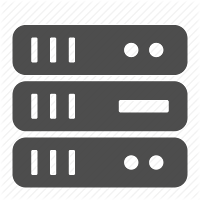Quick setup JDK 1.8 on Ubuntu 16.04

In this post, I am going to write about quick setup of JDK 8 on Ubuntu Linux 16.04 assuming a fresh installation of Linux and on the top of that java needs to be installed. Below are the steps for quick installation of JDK 1.8_x on Ubuntu Linux- 1. Login to your ubuntu linux machine as root user 2. Create a new directory at location / and provide necessary permission for read write and navigate to /u01 root@ubuntu:~ root@ubuntu:~ mkdir u01/ root@ubuntu:~ chmod 664 /u01 root@ubuntu:~ cd /u01 3. Download the Linux Compressed Archive archive from Oracle Official page- https://www.oracle.com/in/java/technologies/javase/javase-jdk8-downloads.html Or just open the command line and use curl to download the same. For this you need a valid AuthParam because you need to be logged in to Oracle.com. So if you have and Oracle.com account just login and proceed to downloads page as specified in above link, go to respective download section and click on the download link.