Oracle Weblogic Server 12c RAC Connection
Oracle Database 12c RAC
Step 1
Login to Weblogic server console. Navigate to left pagination menu and select data sources. Now, create a new data source connection with type- GridLink
Step 2
Specify the connection & JNDI name-
Step 3
Set transaction(s) type-
Step 4
Specify various GridLink options-
Step 5
Setting connection properties-
Step 6
Testing the connection specified in step 5
Step 7
Now click on Test All Listeners if you fill everything correctly you will come up with “connection test for jdbc…. Succeeded ”.
Step 8
Now check FAN Enabled .which means Fast Application Notification (FAN) that is a high availability notification mechanism that Oracle RAC uses to notify other processes about cluster configuration and service-level information, including status changes such as UP or DOWN events.
Step 9
Testing ONS configuration-
Now Click on Test All ONS nodes. You will come up with connection test for RAC succeeded.
In my case One ONS node is closed because of that you can see ,it will come up with Error .otherwise you will come up with both connection are succeded.
In this step we can select one or more targets to deploy. In my case ,I am deploying over soa_cluster only .if you want to deploy over more targets you can select more than one targets and than click next.
Click on Activate and changes.You can see JDBC Data Source has been created by the name of JDBC_IDAM_Production.
So now we have a new JNDI connection with RAC database is ready for usage.



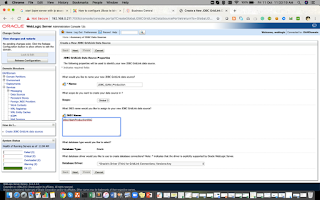







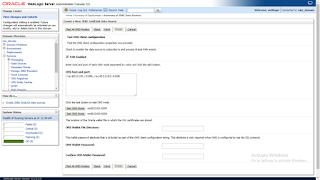





Thank you so much for such an informative post! A new technology that is highly rampant in the IT Sector nowadays is Blockchain! Get to know more about this from the top Blockchain Development Company in India !
ReplyDelete